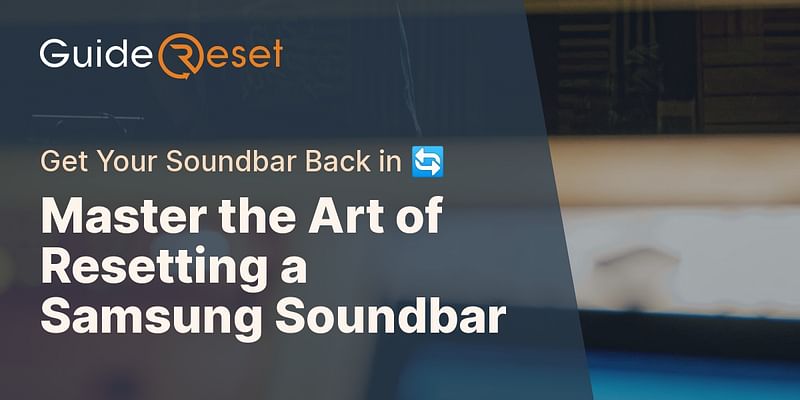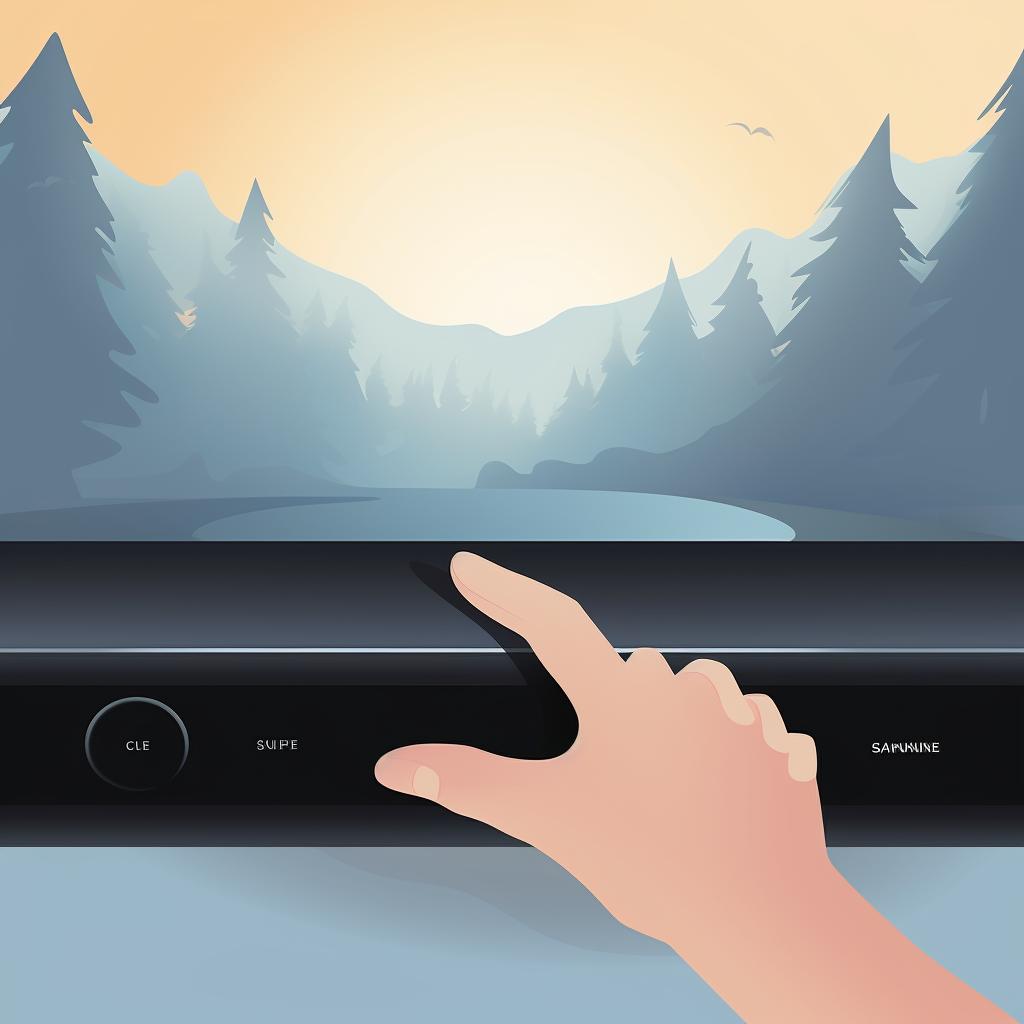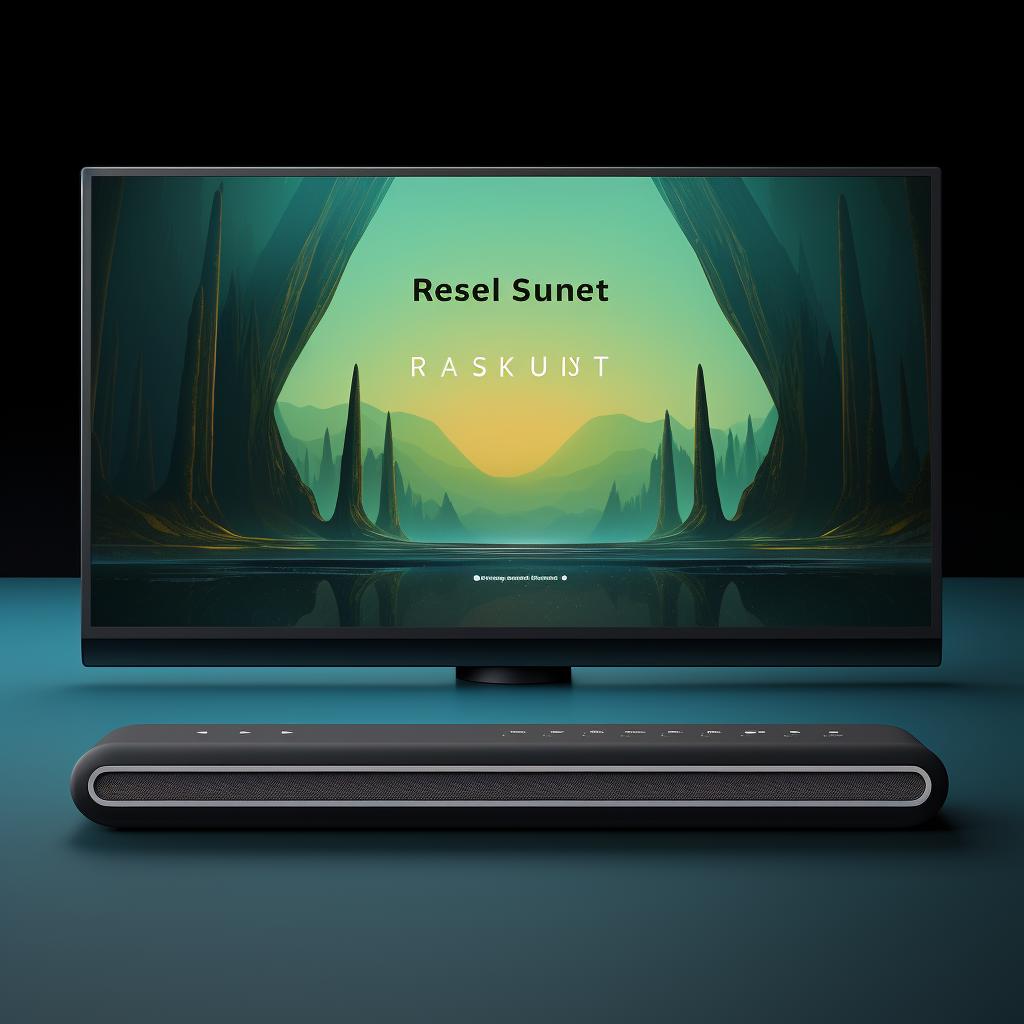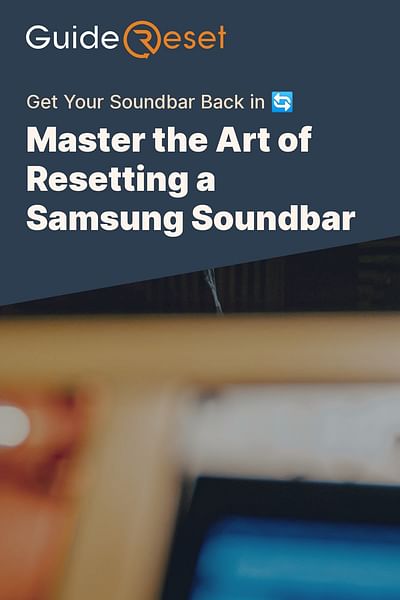Gwendolyn is a dedicated and independent writer with a focus on technology and lifestyle subjects. She thrives on researching and penning down the newest trends and products, and takes pleasure in imparting her knowledge to others.
Resetting your Samsung soundbar can be a simple process if you follow the appropriate steps. This guide will walk you through the process of resetting your Samsung soundbar to the factory settings, which can often help resolve any issues you may be experiencing.
Ever Wondered Why Your Samsung Soundbar Needs a Reset? 🤔
There are several reasons why you might need to reset your Samsung soundbar. Some common issues include the soundbar not responding to the remote control, the soundbar not connecting to the TV, or the soundbar not producing any sound. A factory reset can help resolve these issues by removing any settings or preferences that may be causing the problem.
If you are also experiencing issues with your Samsung TV, you may find our guide on resetting your Samsung Smart TV helpful. This guide provides step-by-step instructions on how to perform a factory reset on your Samsung TV to troubleshoot common issues.
For troubleshooting and resetting other TV and streaming devices, you can check out our guide on optimizing your viewing experience. This comprehensive guide covers various devices, including LG TVs, Chromecast, Roku TV, Vizio TV, and more.
Your Quick Guide to a Successful Samsung Soundbar Reset 🔄
The process for resetting your Samsung soundbar to the factory settings can vary depending on the model, but the basic steps are generally the same.
Let's dive into the step-by-step guide to resetting your Samsung soundbar.
Learn more about 🔧 Step-by-Step Guide to Resetting Your Samsung Soundbar or discover other Guide Reset guides.
Following these steps should successfully reset your Samsung soundbar. If you're still experiencing issues, consider reaching out to Samsung's customer support for further assistance.
First, power off your soundbar by pressing the power button.
Next, press and hold the 'Stop' button on the soundbar for about 5 seconds. This button is usually found on the soundbar itself, not on the remote.
A message will appear on the soundbar's display, usually 'INIT' or 'Reset', indicating that the soundbar has been reset to the factory settings.
Finally, turn your soundbar back on and check if the issue has been resolved.
Still Having Issues? Let's Troubleshoot Post-Reset Problems! 🛠️
If you've reset your soundbar and are still experiencing issues, there are a few other things you can try.
- Check that the soundbar is properly connected to the TV.
- Make sure the soundbar and TV are set to the correct input.
- Try using a different cable to connect the soundbar to the TV.
If you're still having trouble after trying these steps, it may be time to contact Samsung customer service for further assistance.
Before we conclude, let's address some frequently asked questions about resetting a Samsung Soundbar:
We hope these answers help you better understand the process of resetting your Samsung Soundbar. If you're still having trouble, don't hesitate to reach out to Samsung's customer service.
Wrapping Up: Your Samsung Soundbar Reset Journey 🎬
Resetting your Samsung soundbar is a simple process that can help resolve many common issues. By following the steps outlined in this guide, you can easily perform a factory reset on your soundbar and get back to enjoying your favorite shows and movies in no time.
Resetting your Samsung soundbar is a simple process that can help resolve many common issues. By following the steps outlined in this guide, you can easily perform a factory reset on your soundbar and get back to enjoying your favorite shows and movies in no time.
Remember, if you're still having trouble after resetting your soundbar, it may be time to reach out to Samsung's customer support.
Remember, if you're still having trouble after resetting your soundbar, it may be time to reach out to Samsung's customer service for further assistance. Happy listening!