How to Properly Reset Your Oculus Quest 2 for a Fresh Start
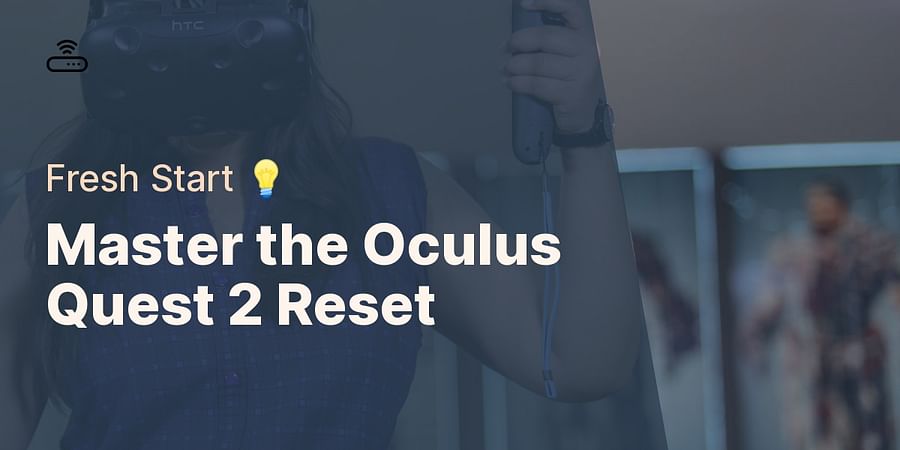
Imagine diving into an immersive world of virtual reality, only to have your Oculus Quest 2 stutter, freeze, or simply refuse to cooperate. It's a frustrating experience, one that can shatter the illusion of your virtual escapade. But don't despair; there's a solution. Resetting your Oculus Quest 2 might just be the magic spell you need for a fresh start.
Why reset, you ask? Maybe you're facing technical glitches, or perhaps you're planning to hand over your headset to a new user. Occasionally, you might just crave a clean slate to rekindle the thrill of exploring your virtual universe from scratch. Whatever your reason, our guide on how to reset Oculus Quest 2 has got you covered.
But remember, resetting is not a step to be taken lightly. It's like casting a powerful spell; it can wipe out all your data and settings, leaving your device as pristine as the day you unboxed it. So, before you venture down this path, ensure you've backed up your precious data. Need help with that? We've got a guide for that too.
Ready to embark on this quest? Let's dive in!

Before you dive headfirst into the world of resetting your Oculus Quest 2, there are a few things you need to know. Resetting your Oculus Quest 2 is like hitting the refresh button on your VR experience, but it's not a process to be taken lightly. It's important to remember that a factory reset will erase all local data on your device, including saved games, downloaded apps and settings. So, if you've been working out with your Oculus Quest 2 or exploring new virtual reality fitness programs, you'll want to ensure your progress isn't lost.
So, how do you safeguard your data? The answer is simple - backup! Unfortunately, Oculus doesn't offer a built-in solution for backing up your data. However, with a bit of technical know-how and the use of some third-party software, you can backup your data to your PC. Are you ready to prepare for your Oculus Quest 2 reset? Let's ensure your gaming and fitness achievements are safe before we proceed.
Now that you have a checklist for backing up your Oculus Quest 2 data, let's move on to a practical demonstration. This video tutorial will guide you through the process of backing up your Oculus games and savings using Sidequest.
Having backed up your data, you are now ready to proceed with the reset process. In the next section, we will provide a detailed step-by-step guide on how to perform a factory reset on your Oculus Quest 2.
Before we dive into the nitty-gritty of how to reset Oculus Quest 2, let's take a moment to understand why one might need to perform a factory reset. Just like your TV and streaming devices or even your Xbox One, your Oculus Quest 2 might start acting up due to software glitches or bugs. Perhaps you're planning to sell or gift your device, or maybe you're just longing for that 'new device feel'. Whatever the reason, resetting your Oculus Quest 2 can give you a fresh start, wiping away all your settings, data, and downloaded content.
But remember, with great power comes great responsibility. Resetting your Oculus Quest 2 is not a step to be taken lightly. It's like performing a hard reset on your life - there's no going back. So, before you proceed, make sure you've backed up all your important data. You wouldn't want to lose your high scores in Oculus Quest workout sessions, would you?
Ready to take the leap? Let's gear up and dive into the step-by-step guide on how to reset Oculus Quest 2 for a fresh start.

Test your understanding of the steps to properly reset your Oculus Quest 2 for a fresh start.
Learn more about 🔧 Understanding Oculus Quest 2 Reset Process or discover other Guide Reset quizzes.
Now that you've successfully reset your Oculus Quest 2, it's time to set it up for a fresh start. But where do you begin? Fear not! We've got you covered.
Firstly, power on your headset and select your language. You'll be prompted to connect to Wi-Fi, so make sure you have your credentials handy. Once connected, you'll need to pair your Oculus Quest 2 with the Oculus app on your phone. If you've previously uninstalled the app, simply download it again and sign in with your Oculus account.
After pairing, you'll be guided through the process of setting up your play area. Remember, safety first! Make sure your play area is spacious and free from obstacles. Want to learn more about setting up an ideal play area? Check out our guide on essential accessories for VR fitness beginners.
Lastly, don't forget to calibrate your controllers and adjust your headset for the best fit. Now you're all set! Ready to dive back into your favorite VR games or perhaps explore some VR fitness games?
Remember, a reset Oculus Quest 2 is like a blank canvas, full of possibilities. Enjoy creating your new VR world!

So you've got your Oculus Quest 2 reset done, but things aren't quite going as smoothly as you'd hoped? Don't sweat it! Even the savviest tech aficionados can stumble upon a few hiccups after a hard reset. Let's delve into some of the most common issues you might encounter and how to troubleshoot them.
Perhaps your device isn't powering on? A simple solution could be to charge it for a while and then attempt a hard reboot. If you're seeing a persistent black screen even after a successful factory reset, a hard reset might be the ticket, similar to the one we do on our gaming consoles.
Is your device stuck on an infinite loading screen? This could be due to a software glitch. Try powering off the device and turning it back on. Remember, patience is key when it comes to tech troubleshooting.
Encountering issues with your controller tracking post-reset? This can often be resolved by resetting your Oculus Quest 2's view and adjusting your play area, much like recalibrating your PS4 controller or Nintendo Switch.
Remember, every gadget has its quirks, and your Oculus Quest 2 is no different. But with a bit of patience and the right guidance, you'll be back to your virtual adventures in no time!
Let's dive into some common issues you may encounter with your Oculus Quest 2, their causes, and how to resolve them. The following table will provide you with a handy reference guide.
| Common Issue | Possible Cause | Solution |
|---|---|---|
| Device not turning on | Battery is completely drained | Plug the device into a power source and wait for a few minutes before trying to turn it on again |
| Unable to connect to Wi-Fi | Incorrect password or network issues | Double-check your Wi-Fi password and ensure your router is working properly |
| Poor tracking quality | Improper lighting conditions or reflective surfaces in the play area | Adjust the lighting in your play area and remove any reflective surfaces |
| Audio issues | Volume settings or headphone connection issues | Check the volume settings on the device and ensure headphones are properly connected |
| Controller not working | Low battery or pairing issues | Replace the batteries in the controller and re-pair it with the device |
| Blurry visuals | Incorrect IPD (Interpupillary Distance) settings or lens smudges | Adjust the IPD settings according to your comfort and clean the lenses with a microfiber cloth |
By understanding these common issues and their solutions, you can ensure a smoother experience with your Oculus Quest 2. Now, let's wrap up and summarize what we've learned.
So, fellow adventurer, we've voyaged through the digital seas of data backup, trekked through the tricky terrain of the Oculus Quest 2 reset guide, and triumphed over common pitfalls. And now, we stand at the cusp of a new beginning, a fresh start with your Oculus Quest 2.
But remember, just as every epic quest requires a trusty map, your Oculus journey too, needs a safeguard – a backup. Because when you hit that reset button, the digital slate is wiped clean. So, ensure your prized gaming achievements, your virtual workout records, or those cherished moments in your VR world are safely stashed away.
Embarking on a hard reset journey can be daunting. But equipped with this guide, you're not just resetting your Oculus Quest 2, you're reclaiming control over your virtual realm. Whether you're battling glitches, gifting the headset to a lucky someone, or simply yearning for that unblemished, out-of-the-box experience, knowing how to reset Oculus Quest 2 is your secret weapon.
So, are you ready to set off on this new chapter? Or perhaps, you're already a seasoned traveler, bearing tales of your reset journey? Like that time when you had to reset your Xbox One? Or when you helped your friend reset their Apple Watch? Share your story, and let's learn from each other's voyages.
After all, isn't that what makes this reset journey worthwhile?
We'd love to hear about your experiences with resetting your Oculus Quest 2. Whether it was a smooth sail or a bumpy ride, your story can help others on their reset journey. Choose the option that best describes your experience.
Post a comment